It is quite simple! I have screenshot my account and you can do it step by step. This is how to change mobile number in Gmail.
Step 1: When you open Gmail, scroll to settings at the interface upper right.
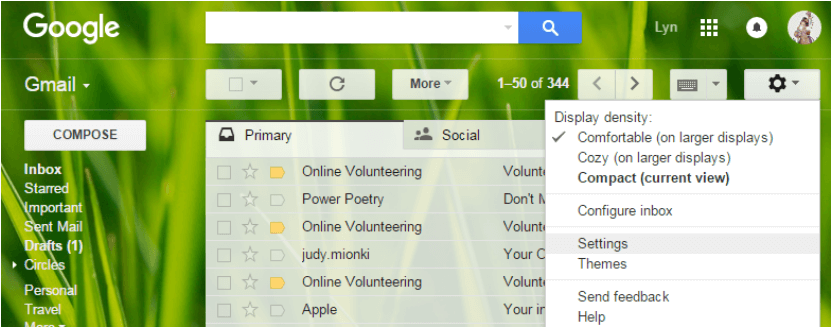
Step 2: Then choose Accounts and Import or you scroll all the way down to the Accounts and Import icon.
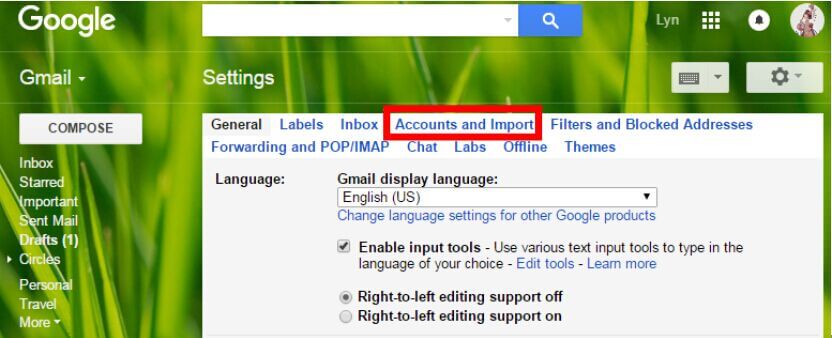
Step 3: Scroll to the password change and recovery option section.
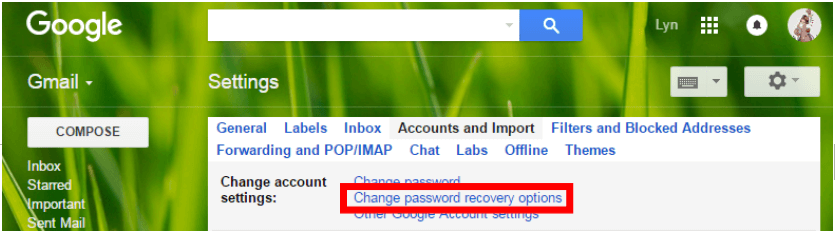
Step 4: Scroll to the edit icon and click on it next to the icon for mobile phone number. Simply change the number.
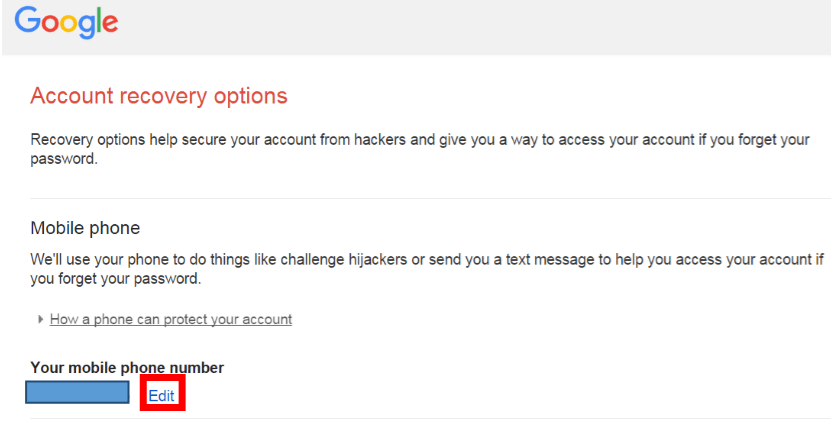
Step5: Scroll down and click on the Save button to activate your changes.
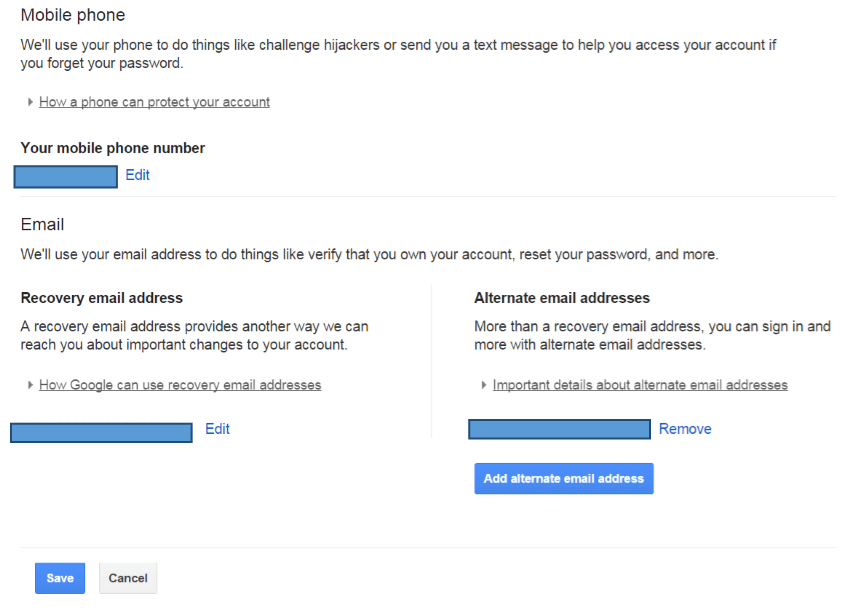
Alternatively, simply follow the link below:
https://accounts.google.com/b/0/UpdateAccountRecoveryOptions, once you sign in, proceed to account recovery options, and repeat step four above.
Sometimes, you may be required to verify the new phones number. Just input the code sent to your mobile number in the space provided and all will be set.