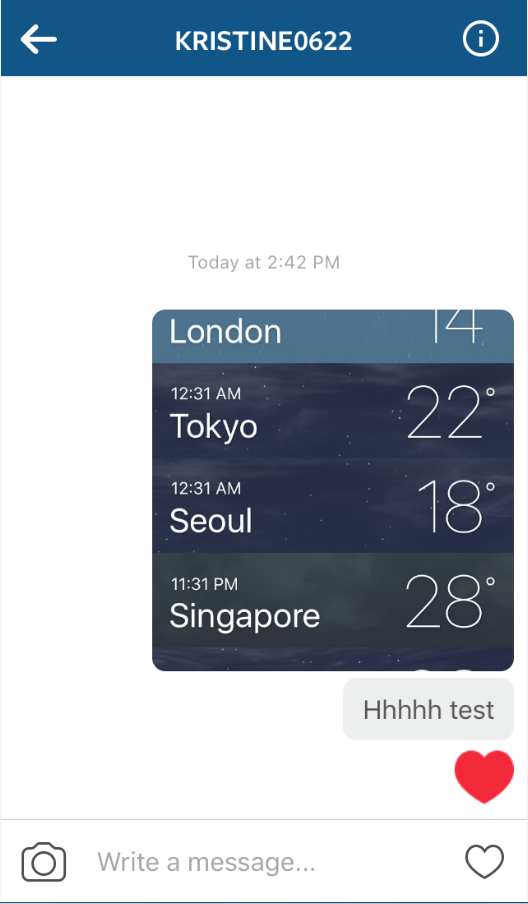Good question! Because very few people know how to send messages on Instagram. This is my method of sending messages to my Instagram friends.
1. Ensure your version of the app is the latest version.
2. Select a photo you wish to share with a certain friend and select a filter. For me, I pick a random photo from my iPhone library.
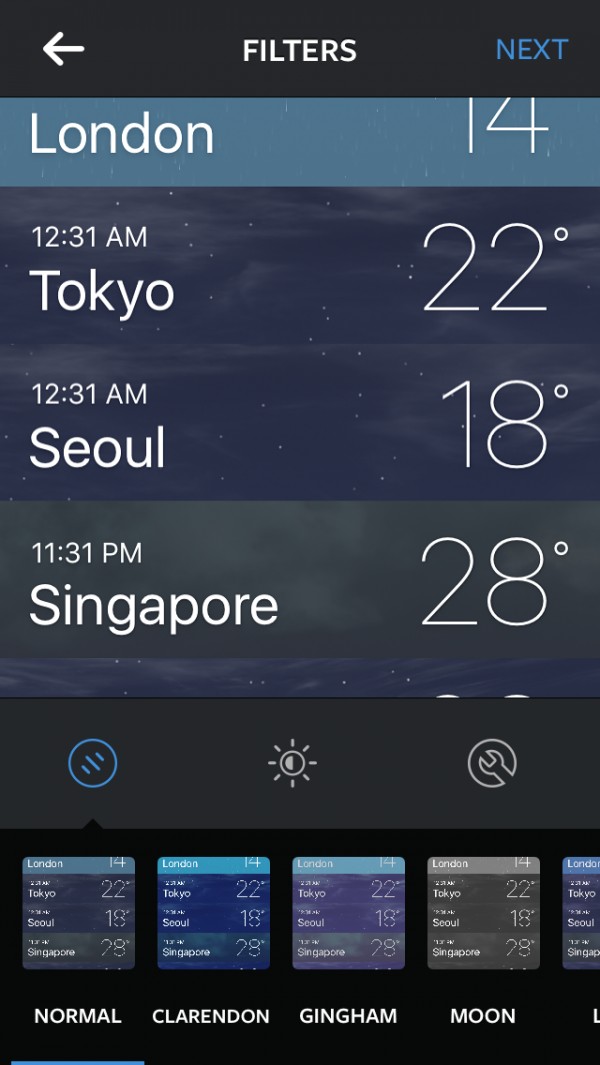
3. You will then be given the option at the top of your screen to choose posting the selected photo to all your followers, or send to only a selected few. Tap the Direct icon to send a message directly to your Instagram followers. Make sure you include a caption that goes a long with the photo you want to share, then send the photo to anyone you like to send it to. Their Instagram icon will normally show up at the reception area. Then choose the friends you wish to message; one small bubble will automatically pop up with their profile picture in the ‘to’ field.
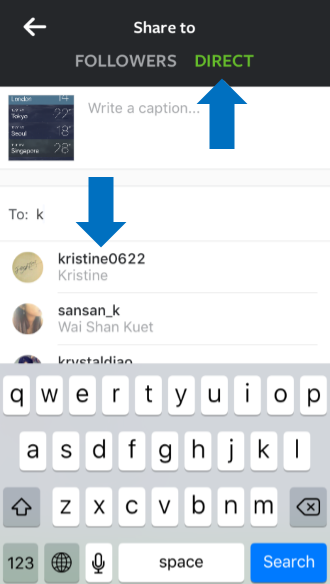
4. Once the photo had been sent, you will be directed to an inbox-outbox screen, which helps you know when your message was sent and whom it was sent to. This is equally where you find incoming messages.
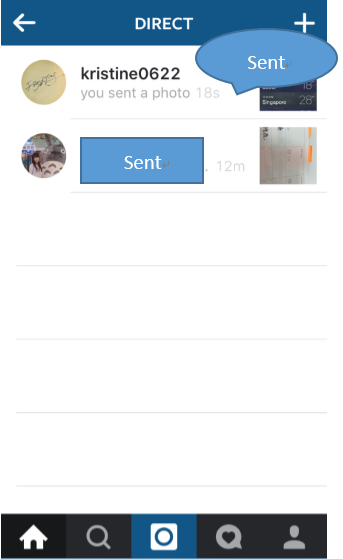
5. You can start chatting!